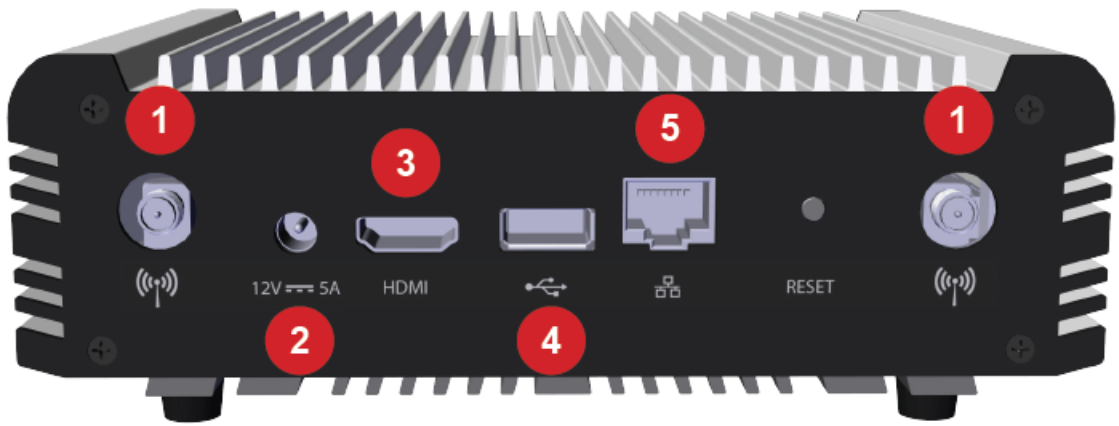
The table below summarizes the capabilities of each Modena model in each of the available operation modes.
|
Model |
Rooms |
USB Devices |
Presentation Quality |
Wireless USB Stream Quality |
Max Participants |
Max Presenters (with HDMI 1080p out) |
Max Presenters (with HDMI out at 4k) |
|
|
Modena Hub |
1 |
USB device(s) connected |
- |
1080p, 30fps |
720p, 30fps |
12 |
2 |
1 |
|
USB device(s) not connected |
- |
1080p, 30fps |
720p, 30fps |
24 |
6 |
2 |
||
|
Auditorium mode selected |
- |
720p, 10fps |
- |
150* |
1x USB Feed |
1x USB Feed |
||
|
Modena Hub+ |
1 |
USB device(s) connected |
Enabled |
1080p, 30fps |
720p, 30fps |
12 |
2 |
1 |
| USB device(s) not connected |
Disabled |
1080p, 30fps |
720p, 30fps |
24** |
6 |
2 |
||
|
Auditorium mode selected |
Disabled |
720p, 10fps |
- |
150* |
1x USB Feed |
1x USB Feed |
||
|
Modena Server |
7 |
Small/Medium room |
- |
1080p, 30fps |
720p, 30fps*** |
12 |
- |
- |
*For dynamic content, the maximum number of participants is 100.
**If the Modena Hub+ wireless access point is active, the maximum number of participants is reduced to 12.
***Multicam feature, available in 1 room and 4 supporting video streams.
NOTE: when there are no HDMI-connected displays, the maximum number of presenters is 1.
The Modena system relies on stable and efficient wireless connections and should be deployed on a professional, enterprise-grade wireless network to ensure optimal reliability/connectivity. Recommended network characteristics are as follows.
802.11ac WiFi5 MU-MIMO 3x3 minimum
Maximum of 20 active users per access point
The active users limit is valid under good network conditions as specified under the “Wireless requirements” section below. Otherwise, the number of active users may be significantly reduced.
Maximum of 12 active users
Modena Hub+ access point works well in ideal network conditions.
In crowded Wi-Fi environments, enterprise-grade external access points are highly recommended.
Avoid installing the Modena Hub+ directly behind a TV display. The display may disrupt or block the Wi-Fi signal.
Use a survey system (Wi-Fi analysis tool) to evaluate the interference level of the Wi-Fi environment and identify the best network channel.
The following gives hardware and operating requirements for connected devices.
Operating System
Windows 10 version 1903 or later
.NET® Framework 4.5
Microsoft® Direct3D
Admin privileges are required for the installation of the Modena software.
Hardware Specification
Intel Core i5 - 8th Generation 4 cores (minimum)
Intel Core i7 - 9th Generation 4 cores (recommended)
CPU workload must be below 75% when running wireless presentation, wireless USB and video-conference client.
Hardware acceleration is not supported with NVIDIA GPUs (the app can be run selecting a different video card, or hardware acceleration can be disabled).
Configuration
Check that the computer operating system, browsers, UC clients, and device drivers (for the graphic video card, audio interface, etc.) are updated to the latest versions. We recommend using the online Intel update tool to make sure the latest drivers are installed.
Power Saving Disabled
Capturing resolution may be reduced to 720p from the application settings to address performance issues.
MacOS Big Sur
Admin privileges are required for the installation of the Modena software.
Hardware specification
Intel Core i5 - 8th Generation 4 cores (minimum)
Intel Core i7 - 9th Generation 4 cores (recommended)
Apple M1 or M2
CPU workload must be below 75% when running wireless presentation, wireless USB and video-conference client.
Configuration
Check that the computer operating system, browsers, UC clients and device drivers (for the graphic video card, audio interface, etc.) are updated to the latest versions
Screen recording enabled for Modena
Capturing resolution may be reduced to 720p from the application settings to address performance issues
Operating system
Android 8.0 or later
Hardware specification
Hardware acceleration available
Operating system
iOS 14.4 or later
Hardware specification
iPhone 8 or later
iPad 5th gen or later
iPad Pro 2nd gen or later
Some communication ports might be locked by default, typically for security reasons in routed or restricted network segments such as public wireless access for guests. For optimal operation of Modena Hub, ports in the table that follows should be open and without restriction.
|
Port |
TCP/UDP |
Usage |
Traffic Direction |
Required? |
|
53 |
UDP |
|
Outbound |
No, optional |
|
67 |
UDP |
|
Outbound |
No, optional |
|
80 |
TCP |
|
Outbound, also Inbound for Modena Server |
Yes |
|
123 |
UDP |
|
Outbound |
No, optional |
|
443 |
TCP |
|
Outbound, also Inbound for Modena Server |
Yes |
|
5353 |
UDP |
|
Inbound |
No, optional |
|
8443 |
TCP |
|
Inbound
|
If using desktop apps |
|
8445 |
TCP |
|
Outbound, also Inbound for Modena Server |
If using Modena Server |
|
6000 |
UDP |
|
Inbound |
If using desktop apps |
|
7000:7199 |
TCP |
|
Inbound |
If using desktop apps |
|
7200:7319 |
TCP |
|
Inbound
|
If using desktop apps with Server 2-7 |
|
20000:40000 |
UDP |
|
Inbound
|
If using web app |
|
Port |
TCP/UDP |
Description |
Traffic Direction |
Required? |
|
53 |
TCP |
|
Outbound |
No, Optional |
|
80 |
TCP |
|
Outbound |
No, optional |
|
123 |
UDP |
|
Outbound |
No, optional |
|
443 |
TCP |
|
Outbound |
No, optional |
The Modena Hub/Hub+ unit has the following external connections for networking and audio/video connections:
Antenna connections (Modena Hub+ version only)
Power connection
HDMI output
USB 2.0/3.0 port (Type A) input
RJ-45 1000Mbit Ethernet port